DemoHelper
A tool which helps in demonstrations, presentations or if you just need to explain someone something on your computer.
DemoHelper is an annotation and screen zoom tool you can use for technical presentations that include application demonstrations.
DemoHelper runs unobtrusively in the system tray and is activated by either customizable hotkeys or the context menu of the tray icon.
You can draw on the screen to mark special areas, or you can zoom in on an area on the screen.
Use cases include meetings where you have to explain something on the screen or teachers presenting lectures to students in computer classes. DemoHelper requires Windows 8 or later.Windows
Basic operation
DemoHelper runs in the system tray, where you can activate and configure it with a simple right-click:
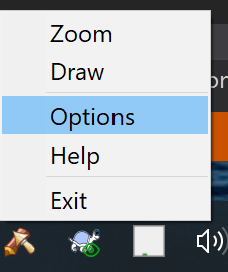
In the options dialog, you can configure the hotkeys for the two main modes of operation: zooming and drawing.
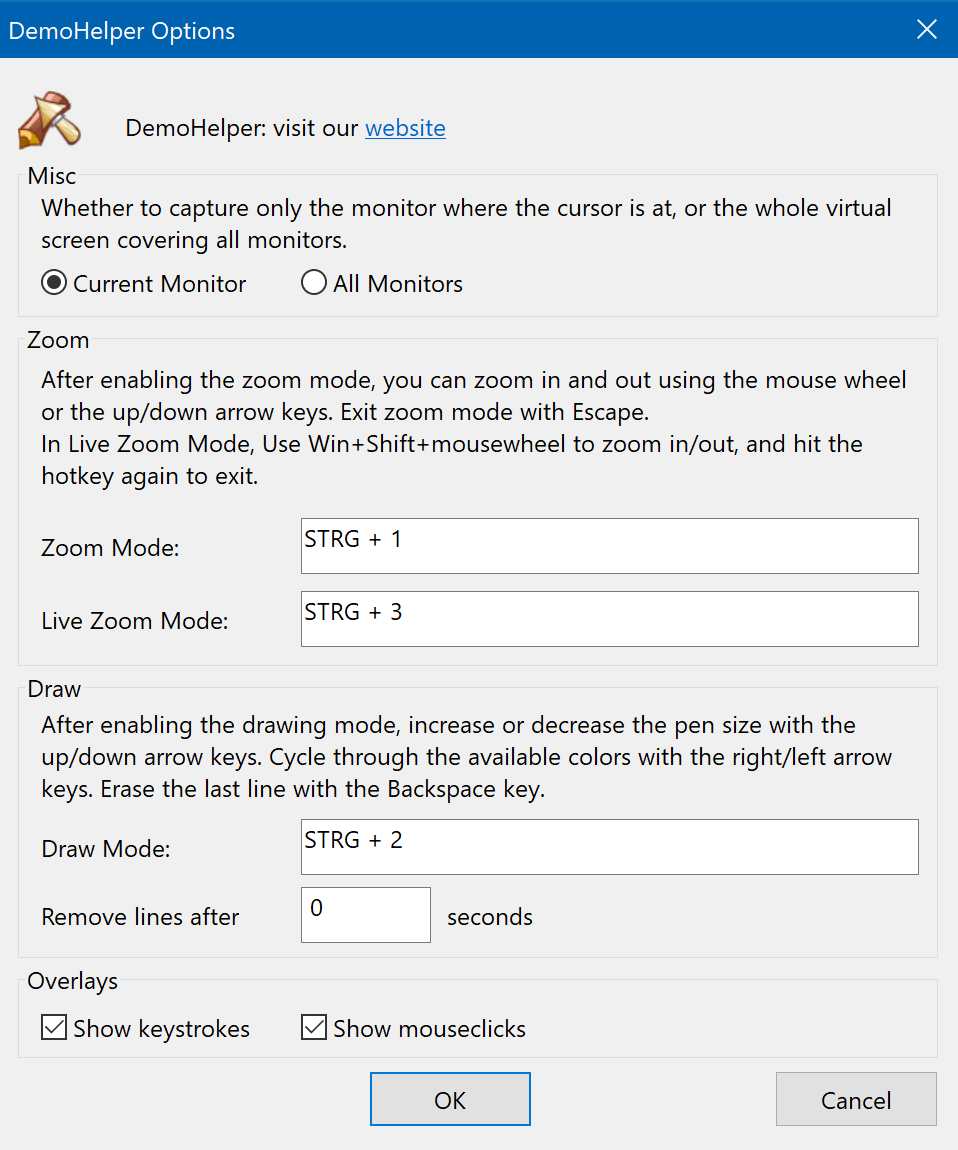
To start the drawing mode, either press the hotkey you configured for it, or double-click on the icon in the system tray. Once in drawing mode, you can draw on the screen:
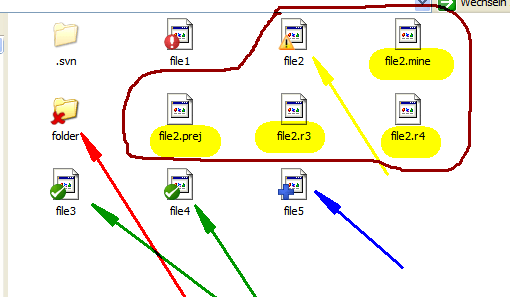
As shown in the screenshot above, it's possible to draw arrows and lines in different colors. Also a special "Marker" is available to highlight areas on the screen, as done above with the "file2.*" filenames.
The colors are merged together with the screen by default. But it's possible to draw with solid colors if needed.
If you activate the show mouseclicks and/or the show keystrokes, an overlay text is shown in the bottom left of the active monitor showing the mouse clicks and keystrokes. Only keystrokes are shown that are typed together with Ctrl, Shift, Alt and Win.
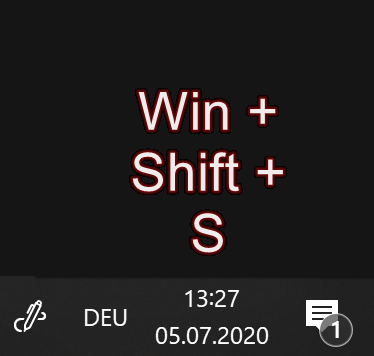
Keyboard shortcuts
Zooming Mode
- up
- zooms in
- down
- zooms out
- enter or left mouse click
- activates drawing of the zoomed area
- escape
- cancels zooming mode
Live Zooming Mode
In live zooming mode the screen is magnified live, which means you can interact with the magnified part as usual. The mouse/touch and keyboard work with the magnified windows. However, this also means that keyboard shortcuts are also passed on to the other windows, and DemoHelper can't use the normal keys. So in this mode, special keys are used to avoid conflicts with the usual applications:
- Win+Shift+Mousewheel
- zooms in/out
- Win+Shift+Mousemove
- Moves the magnified part
- live zoom hotkey
- ends live zoom mode
Drawing Mode
- up/down or Ctrl+Mousewheel
- increases/decreases the size of the drawing brush
- right or Mousewheel
- cycles through the available brush colors
- 0-9
- select the brush colors
- Shift while drawing
- forces horizontal/vertical drawing
- Control while drawing
- drawing straight lines
- right mouse-drag
- draws arrow lines
- right mouse-drag with control key pressed
- draws straight lines
- escape
- quits drawing mode
- backspace
- removes the last line drawn
- delete
- removes the first line drawn
- E
- removes all drawn lines
- M
- toggles the marker on/off
- T
- toggles between solid and merged drawing
- Z
- select a rectangle to zoom in
- C
- clears the screen with the background color
Now go to the download page.